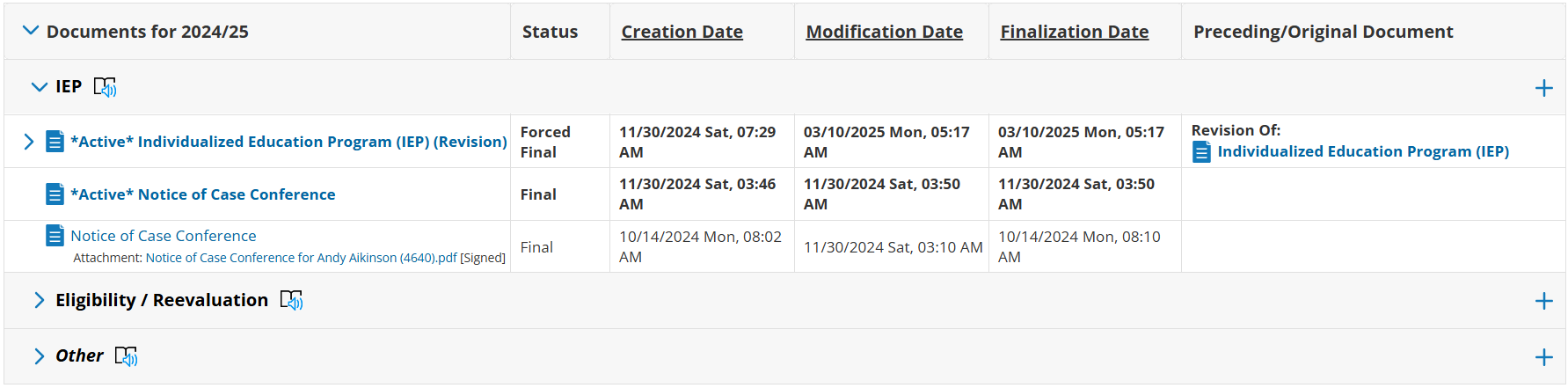Service Plan - Revision
Within the Special Education (SPED), an Individualized Education Program (IEP) document follows a structured revision process to ensure compliance and consistency.
An IEP Revision Document is but a revised version of an existing IEP document.
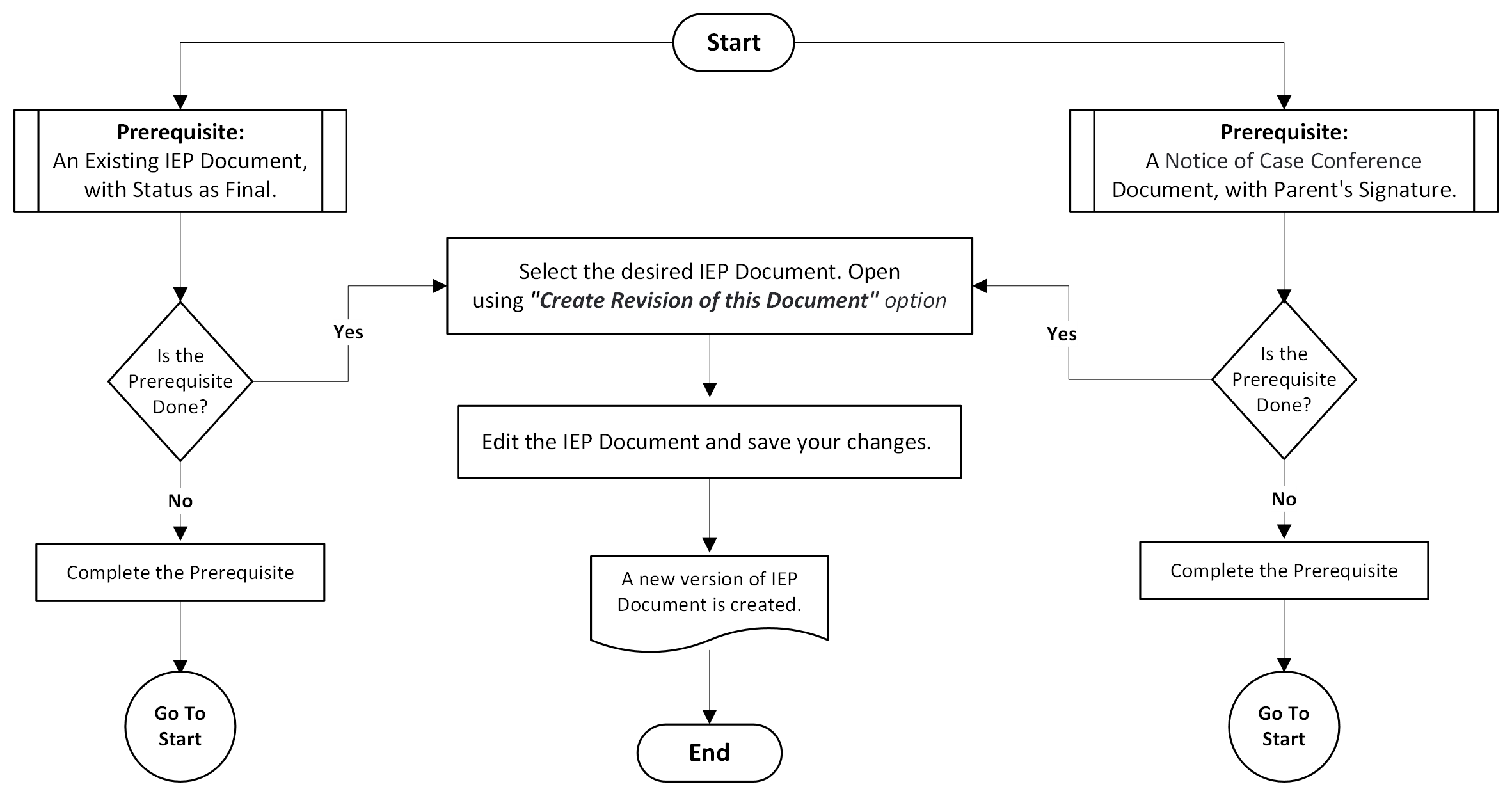
FlowChart for Creating an IEP Revision
Creating a Revision of an Existing IEP Document
Go to Student Profile, then click on My Home Page, and finally click on Documents.
From the drop-down list, open the IEP document.
Click ‘More…’, and select Create Revision of this Document.
In the dialog box, add a Label, if necessary.
Click Ok.
If the ‘Notice of Case Conference’ is not Signed or not created, you will see a warning message.
If ‘Notice of Case Conference’ is not Signed: “Before creating an IEP revision, you must obtain the parent's agreement and secure their signature on the Notice of Case Conference.“
If ‘Notice of Case Conference’ is not Created: “There must be a Notice of Case Conference created and the parent's agreement“.
Accessing an existing Revised IEP Document
Go to Student Profile, My Home Page, and then click on Documents.
From the drop-down list, open the IEP document. The table would list all related IEP documents for the specified school year.
Click the revised version of the IEP Document.
All the ‘Revised IEP Documents’ can be identified by a ‘(Revision)’ as the suffix in their file names.
Also, when the document is opened, the name is displayed as ‘Individualized Education Program - Revision’