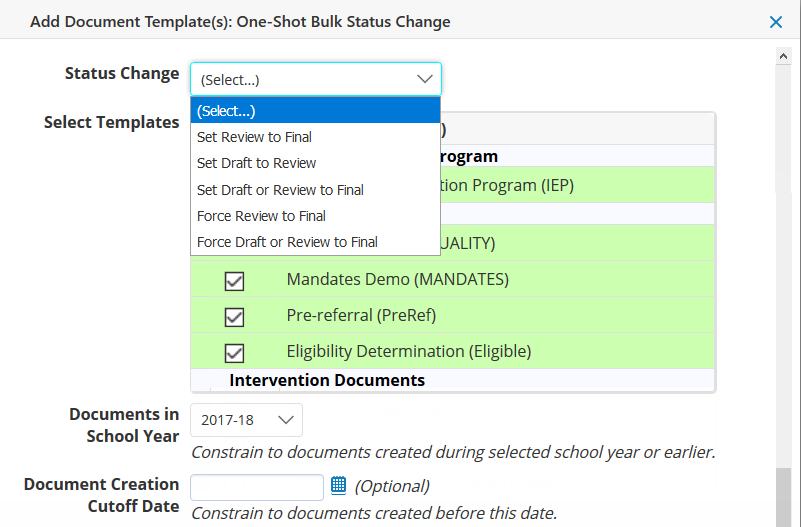Change Document Status in Bulk
At times, users may forget to change the status of documents after completing them, or it may be necessary to force finalize documents. In version 19.4.4.0 and later, new options have been added to handle these situations. In addition to Setting the Status of a Document individually, system administrators can also change the status of documents in bulk from Review to Final, Draft to Review, or from Draft or Review to Final; prioritize the order in which document status changes are made; and closely monitor the progress of the bulk status changes.
Note that the status change will only occur if all sections in a document are complete and all compliance rules are met to support the status change. All processing occurs during off peak (non-business) hours, so no progress should be expected during peak hours.
There are two distinct document status change processing queues: 1) Continuous, which is used to automatically change the status of completed documents when there is no activity in them for a specified period of time, and 2) One-Shot, which is designed to change the status of all specified documents and then stop when that is complete. These two queues are covered in more detail below.
Bulk Change Document Template Status
Select Administration > Configuration > Document Templates.
On the Template Listing tab, click More..., and then select Set Documents to Review/Final.
Select the tab for the type of bulk status change: Continuous Bulk Status Change (after inactivity) or One-Shot Bulk Status Change, and then choose your actions.
In both the Continuous and One-Shot queues, you can:
Add document templates to the queue via a selection screen using the Add Document Template(s) option.
Change the order in which documents are processed using the arrow icons or the drag and drop icon next to the Template Name column to place the higher priority document templates at the top of the queue.
View simple status change information in the Status column, and then select entries to drill down in the Status column to display more detailed information about the Pending, Completed, and Unsuccessful status changes.
In the One-Shot queue, you can additionally:
Add document templates to the queue using either the Add Document Template(s) option or the Add Document Template(s) Advanced option, which allows you to specify a filter formula in the context of a particular document template, allowing a very precise group of documents to be processed.
Force finalize documents from Review to Final or from Draft or Review to Final using the additional options in the Status Change field.
Note: If a particular document template is in both queues, the Continuous queue will suspend processing that document template until One-Shot processing on it is complete.
Save changes you have made by clicking Accept.
Continuous Bulk Status Change (After Inactivity)
This queue is designed for when users forget or neglect to change the status of documents after completing them. Here the system will attempt to change the status of specified documents that have not seen user activity in a specified number of days provided that such documents are complete and ready for the status change.
When adding document templates to this queue, you specify the number of days of inactivity in a document after which the system will attempt to change its status. For example, if a document template is queued for a “Review to Final” status change and the period of inactivity is set to 25 days, the system will attempt to change a review document to Final if no user activity has occurred in that document in the past 25 days.
If the status change is not successful because there are incomplete sections, but a user later completes the sections, the queue will pick up on the document at that later time.
Any document template placed in this queue will continue to be processed in this fashion until it is manually removed from the queue.
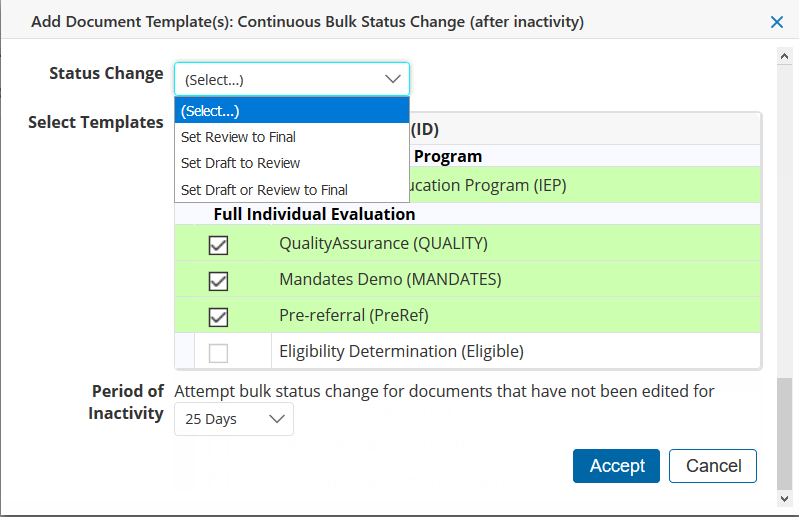
One-Shot Bulk Status Change
This queue is designed to perform a one-time status change on all the specified documents. When no further processing is possible, the system will stop processing the document template and send the system administrator a notification message. Even after stopping, the item will remain in the queue in a stopped state so that the system administrator can view the status information and click into individual documents that were not successful.
Only the One-Shot Bulk Status Change queue allows you to force finalize documents from Review to Final or from Draft or Review to Final.
When adding document templates to this queue, you minimally specify the school year as a constraint. Documents created in that school year or earlier will be processed.
You can optionally specify a document creation cutoff date where documents created before the specified date will be processed.