PowerBuddy Integration
PowerBuddy for Special Programs offers a range of tools to assist you in creating personalised documents for students with special needs.
By entering your specific criteria, PowerBuddy generates content tailored to your educational needs.
Accessing the PowerBuddy tool
Log in to your Special Program Model deployment.
Navigate to the top-right of the menu bar.
The PowerBuddy icon will be displayed there if the PowerBuddy feature is deployed for your Special Program instance.

Currently, eight PowerBuddy tools are deployed. Once you click on the PowerBuddy icon highlighted above, the following screen is displayed.
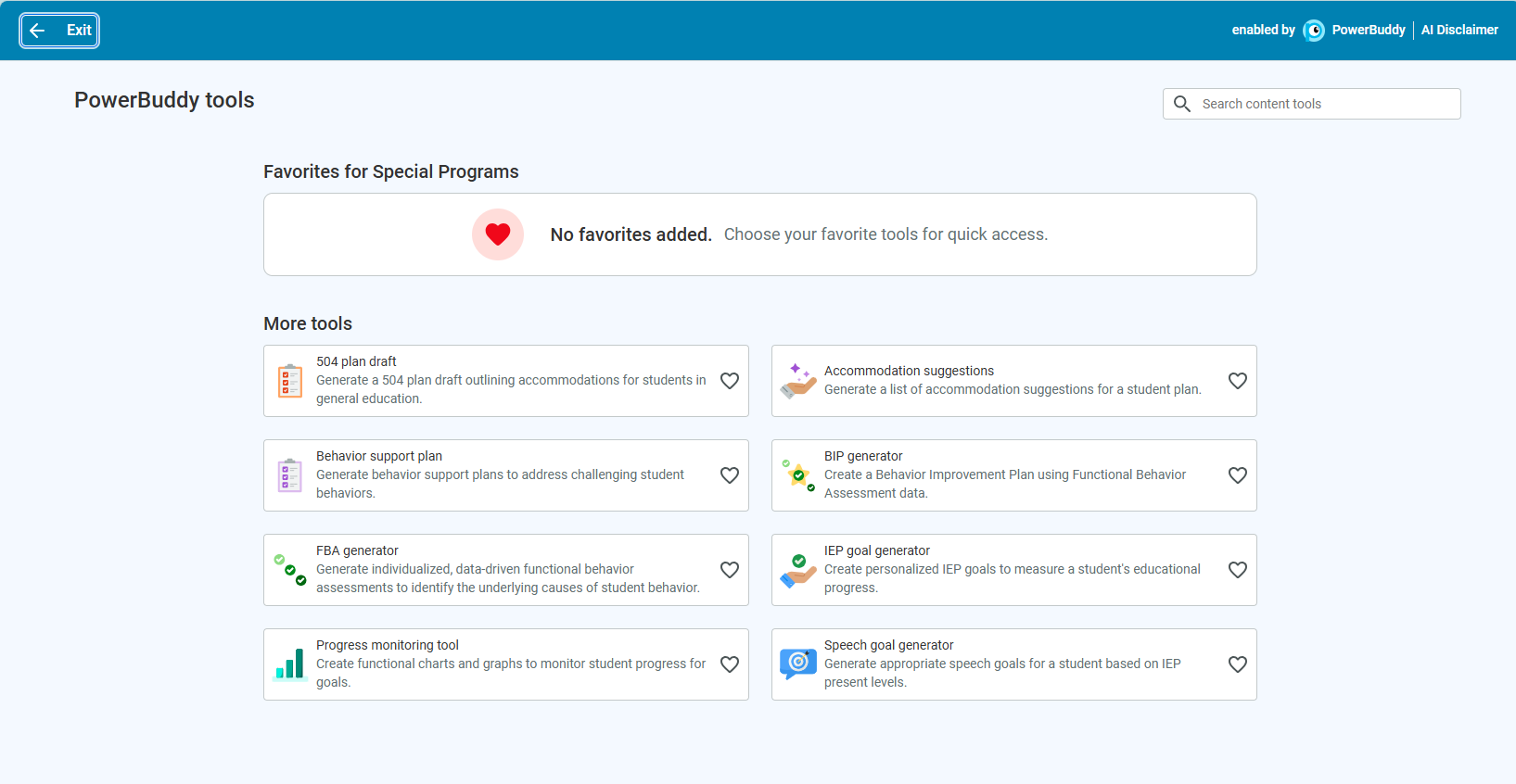
Marking a tool as favorite
As the standard deployment of PowerBuddy, neither of the eight tools is marked as a favourite.
Click the heart icon next to any PowerBuddy tool tile, and the heart will now turn red.
The ‘favourites for special programs’ tile on the top now shows the chosen tile under it.
Similarly, you can click the ❤️ icon, and the specific tile is now unfavored, moving back under the “More Tools” heading.
