Student Assessment Process
The process of collecting, analyzing/scoring, and reporting Student Assessment data using PowerSchool Special Programs involves the following steps:
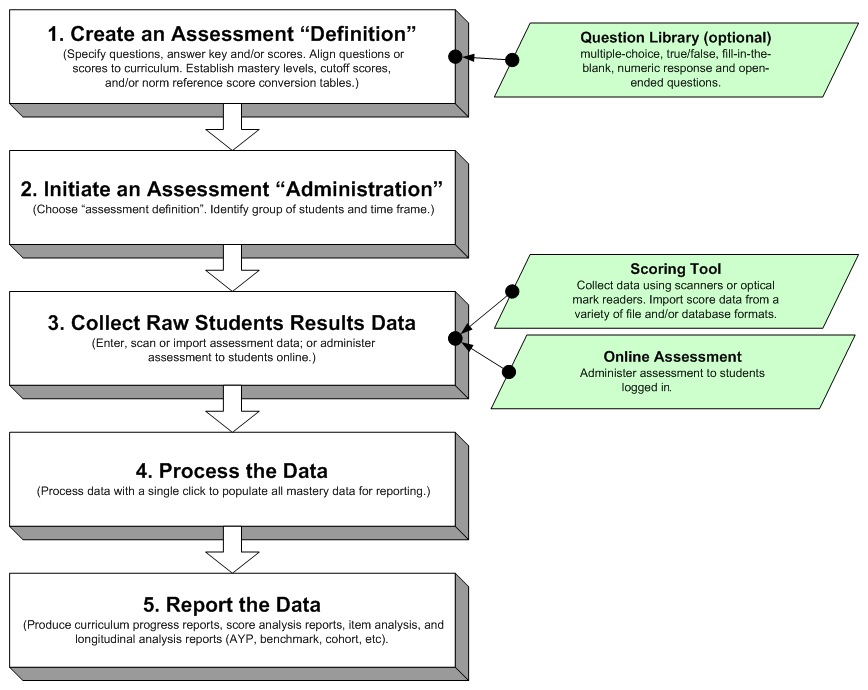
Create an Assessment Definition
First, you create an assessment definition that defines the specific questions, point values, curriculum alignments, score types, rubrics, proficiency levels, and proficiency cutoff scores that are appropriate for the specific assessment.
If your school/district has licensed the optional Question Item Library module, you can use it to create assessment definitions.
Initiate an Assessment Administration
The process of administering the assessment for a particular group of students is initiated by creating an assessment administration, a structure that will hold the student results data to be collected and analyzed.
To create an assessment administration, choose the assessment definition to be scored, and then identify the group of students (e.g., a particular class or grade level at a particular school) and the time frame (school year, marking period if appropriate, and date).
An assessment administration can be created for students in a specific class or for a group of students at the location, school, or district level.
Class assessment administration: Used to administer an assessment to students in a particular class. Normally, this type of assessment administration is created by classroom teachers.
Location-wide assessment administration: Used to administer an assessment to a group of students (other than a class) within a single location or school. For example, this is useful for administering an assessment to all students at a particular grade level, at a particular school. Refer to .
District-wide assessment administration: Used to administer an assessment to a group of students across the school district (e.g. all students at a particular grade level).
Collect Raw Student Results Data
There are two broad types of results data that can be collected.
Student item response data (the actual answers the students gave on the assessment).
Inputting numeric scores, normally from a third party source such as a testing company or the state. This method is used when item responses are not available or perhaps not relevant.
The system provides the following means of collecting raw student results data:
- Offline Assessment: PowerSchool Special Programs includes an application called the Scoring Tool that can be used to scan in assessment forms or cards using various optical mark reader (OMR) and scanner devices.
Assessment Data (Score) Import: This approach is often used for incorporating scores and relevant demographic information from norm reference testing sources. The Scoring Tool is used to import score data from the relevant sources of assessment data in a variety of file and/or database formats. A variety of score types are supported including raw points, percentages, percentiles, grade equivalents, NCE (Normal Curve Equivalent), stanine, and scaled scores.
- Online Assessment: Online assessment is an optional component of PowerSchool Special Programs and is accessible only if licensed by your school/district. Online assessment depends on the availability of a question catalog, a collection of question items aligned to the curriculum.
The online assessment system allows you to administer assessments to students logged in to PowerSchool Special Programs. The system supports multiple-choice, true/false, fill-in-the-blank, numeric response and open-ended questions. An assessment definition is created by selecting question items from the question item library (bank of question items). The assessment definition specifies the answer key and the specific questions that will be delivered to students taking the test. When students log in to take the assessment online, they respond to the questions specified in the assessment definition sequentially or in any order they choose.
Process the Data
Once all the results are collected, the next step is to process the assessment administration, which you can do with a single mouse click. The system then analyzes the raw data and populates all the fields and mastery/proficiency levels required for reporting purposes.
Report the Data
Once the assessment administration is processed, a variety of reports can be produced, including:
Standards based progress reports
Score analysis reports
Item analysis
Longitudinal analysis reports, including those relevant for AYP (Adequate Yearly Processing), benchmark, and cohort analysis
These reports can be produced for a variety of different groups, including class, school, grade levels, district-wide, or custom groups. They can be disaggregated by one or more analytical dimensions including, but not limited to, NCLB-required fields (ethnic, free-reduced lunch, etc). Drill-down capabilities provide immediate access to details that underlie summary data.
