Student Contacts
PowerSchool Special Programs imports all Students Contacts from data submitted by OSSE. This import will be as often as OSSE schedules it to be run.
The Student Contact data is imported into the PowerSchool Special Programs Student Contacts Part B profile.
To access the OSSE Part B StudentContact Import (model), navigate to Administration, Configuration, and then Integration using the Microsoft SQL Database data source type.
Data Element | Description | Data Source | Database Field Name |
|---|---|---|---|
ID | Unique ID of the student contact. | OSSE Stage_StudentContact Import (model) | {ID} |
DistrictID | District ID | OSSE Stage_StudentContact Import (model) | {LEA ID} |
StateID | Student's State ID | OSSE Stage_StudentContact Import (model) | {Child USI} |
ParentUniqueID | Parent Unique ID | OSSE Stage_StudentContact Import (model) | {Parent Unique ID} |
ContactFirstName | Contact First Name | OSSE Stage_StudentContact Import (model) | {First Name} |
ContactMiddleName | Contact Middle Name | OSSE Stage_StudentContact Import (model) | {Middle Name} |
ContactLastName | Contact Last Name | OSSE Stage_StudentContact Import (model) | {Last Name} |
RelationshipType | Contact Relationship to Student | OSSE Stage_StudentContact Import (model) | {Relationship} |
Address | Contact Address | OSSE Stage_StudentContact Import (model) | {Address} |
Address2 | Contact Address Line Two | OSSE Stage_StudentContact Import (model) | {Apt Suite} |
City | Contact City | OSSE Stage_StudentContact Import (model) | {City} |
State | Contact State | OSSE Stage_StudentContact Import (model) | {State} |
ZIPCode | Contact ZIP Code | OSSE Stage_StudentContact Import (model) | {Zip Code} |
Ward | Contact Ward | OSSE Stage_StudentContact Import (model) | {Ward} |
AddressVerified | Contact Address Verified | OSSE Stage_StudentContact Import (model) | {Address Verified} |
HomePhone | Contact Home Phone Number | OSSE Stage_StudentContact Import (model) | {Home Phone} |
CellPhone | Contact Mobile Phone Number | OSSE Stage_StudentContact Import (model) | {Mobile Phone} |
WorkPhone | Contact Work Phone Number | OSSE Stage_StudentContact Import (model) | {Work Phone} |
EmailAddress | Contact Email Address | OSSE Stage_StudentContact Import (model) | {Email Address} |
PrimaryGuardian | Primary Guardian | OSSE Stage_StudentContact Import (model) | {Primary Guardian} |
View Columns (vw_OSSE2PS_Student_Contacts_Part_B) | Data Type (Length) | PowerSchool Special Programs Location |
|---|---|---|
DC:{StateID}_{Sequence} | Character (50) | NA |
StateID | Character (50) | Student Contacts Part B: State ID |
ContactFirstName | Character (50) | Student Contacts Part B: FirstName |
ContactMiddleName | Character (50) | Student Contacts Part B: MiddleName |
ContactLastName | Character (50) | Student Contacts Part B: LastName |
RelationshipType | StudentContactRelType Keyword Selection | Student Contacts Part B: RelationshipType |
Address | Character (255) | Student Contacts Part B: Address |
Address2 | Character (255) | Student Contacts Part B: Address2 |
City | Character (100) | Student Contacts Part B: City |
ZIPCode | Character (10) | Student Contacts Part B: State |
Ward | Ward Keyword Selection | Student Contacts Part B: PostalCode |
AddressVerified | Logical Value | Student Contacts Part B: AddressVerified |
HomePhone | Character (30) | Student Contacts Part B: HomePhone |
CellPhone | Character (30) | Student Contacts Part B: CellPhone |
WorkPhone | Character (30) | Student Contacts Part B: WorkPhone |
EmailAddress | Character (55) | Student Contacts Part B: EmailAddress |
PrimaryGuardian | Logical Value | Student Contacts Part B: PrimaryGuardian |
Sequence | Integer | Student Contacts Part B: Sequence |
Manually Created | Logical Value | Student Contacts Part B: |
User Created (See Details) | Character(100) | Student Contacts Part B |
Last Updated By (See Details) | Character(100) | Student Contacts Part B |
User Created
This field shows the Name of the user who created the contact details along with Date and Timestamp when this information was added to the student profile.
Since the Contact Detail was added manually to the student profile (was not imported through SIS profile etc.) the checkbox is displyed as selected, for this contact record.
Follow the steps given here:
Login as a staff user. Open a student profile.
Edit it. Add a contact detail. Save and exit the profile.
Open the profile again and view the contact details it would show as following.
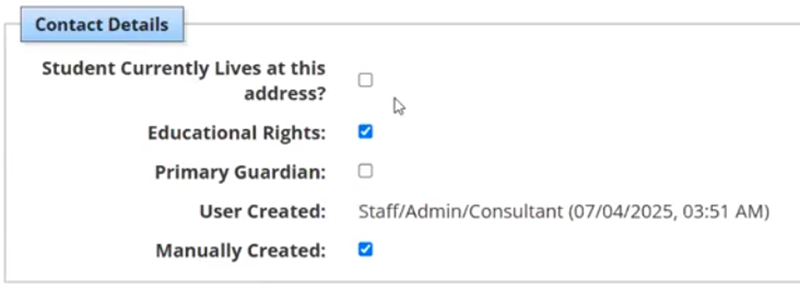
Contact Details in Student Profile showing User Created and Manually Created information.
Last Updated
This field shows the Name of the user who ‘modified’ the contact details along with Date and Timestamp when this change was made.
Follow the steps given here:
Login as a staff user. Open a student profile.
Edit an exisitng confact informaiton. Save the changes.
Open the profile and view it. The ‘Last Updated By’ field now shows the information of the timestamp of last edit.
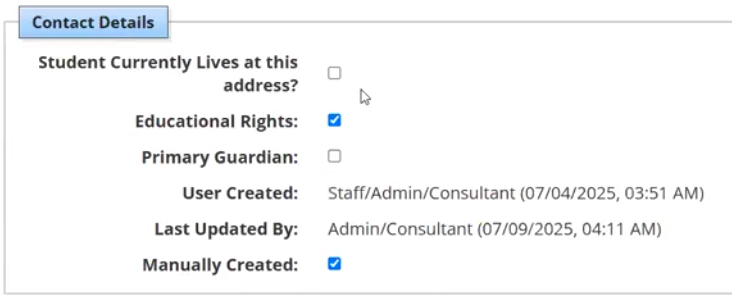
Contact Details in Student Profile showing Last Updated By information
