Change the Active Directory Attribute for Staff ID
By default, PowerSchool Special Programs will use the sAMAccountName AD attribute when matching the staff ID. This can be changed if you happen to store a unique staff ID in your Active Directory that is not sAMAccountName.
This attribute must be stored in the Global Catalog for this to work correctly. Follow the steps outlined below to configure PowerSchool Special Programs to use a different Active Directory attribute for the staff ID.
Change the Active Directory Attribute for Staff ID
Log in as a Security Administrator, and then select Administration > Configuration.
On the Configuration page, click Integration, and then click the Active Directory tab.
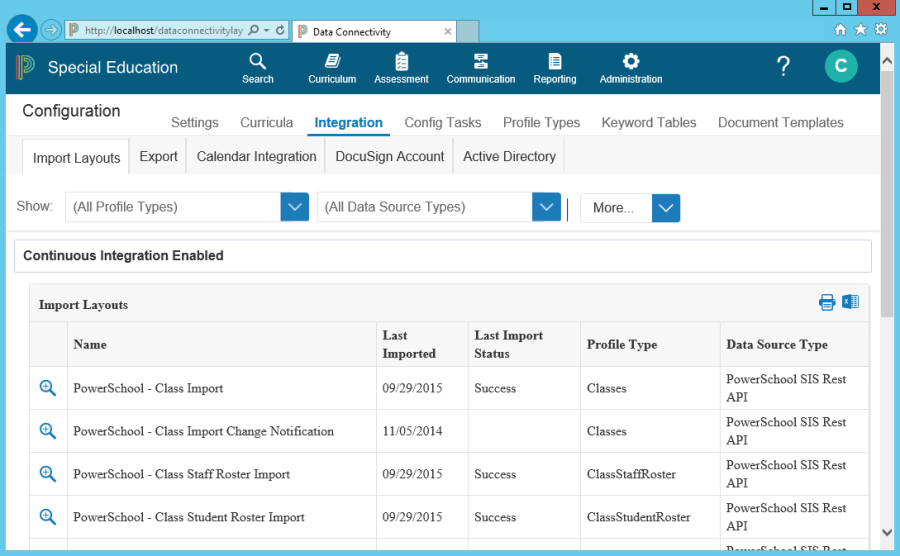
Click Edit Properties.
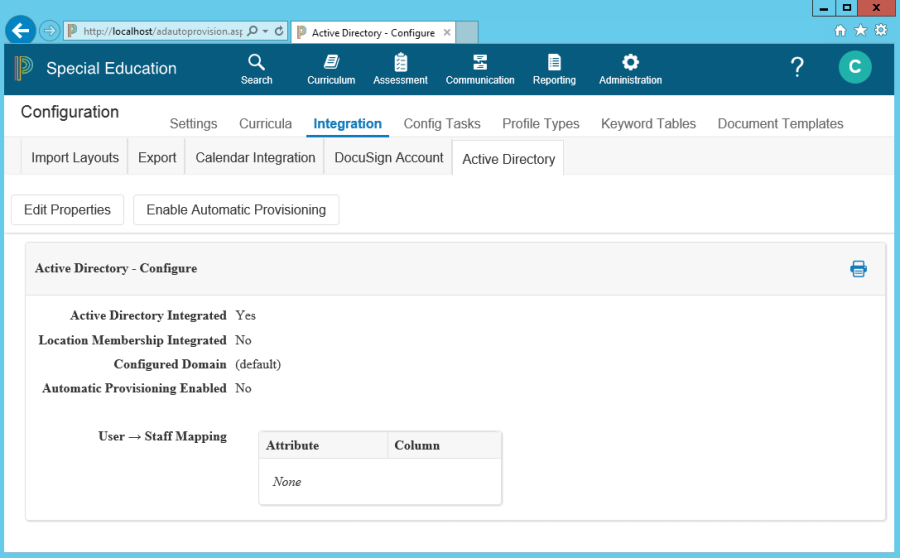
Enter the Active Directory attribute that stores the staff ID.
Note: You can clear out this field to revert to the default.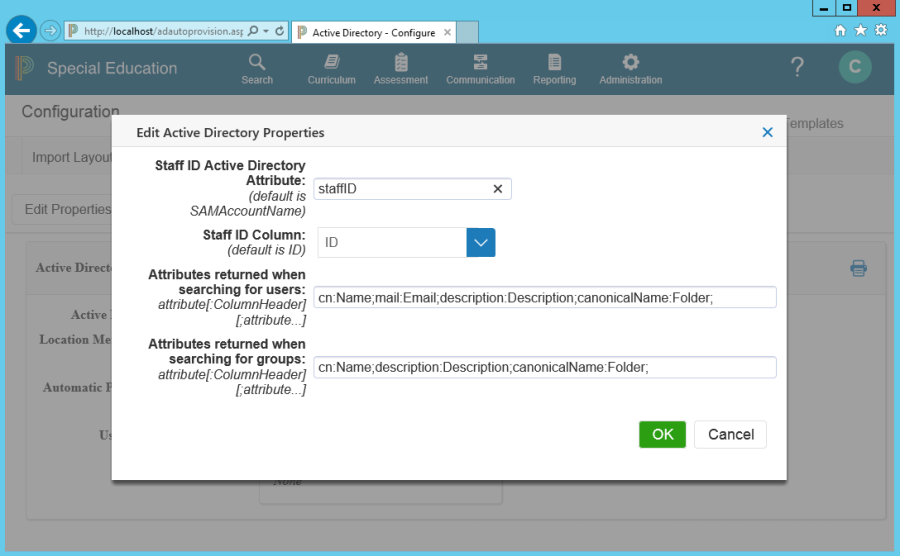
Click OK to accept the change.
After changing this configuration setting, this Active Directory attribute will be used in the following circumstances:
When activating integrated logins for one or more staff within a security group – the staff ID within PowerSchool Special Programs will be matched to the configured AD attribute.
When linking a single staff to an active directory, the staff ID will be matched with the configured AD attribute to make an initial "guess" at the appropriate AD user.
If automatic provisioning is enabled, the value of the AD attribute will be copied to the staff ID in PowerSchool Special Programs when the user profile is created.
The configured attribute should be unique within the forest. This ensures that PowerSchool Special Programs staff IDs, which must be unique, matches the AD attribute value appropriately. Additionally, the attribute must be stored in the Global Catalog in AD.
