Display Attributes on the Search Page
The set of Active Directory attributes displayed on the search screen, when searching for a user or group, can be customized for your particular needs. Follow the steps below to change the attributes displayed on the search screen.
Change the Attributes Displayed on the Search Screen
- Log in as a Security Administrator, and then select Administration > Configuration.
- On the Configuration page, click Integration, and then click the Active Directory tab.
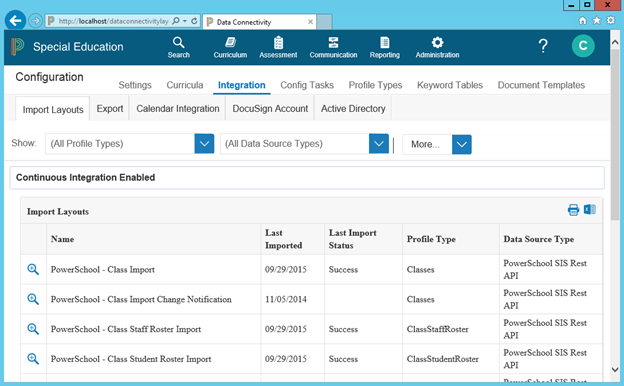
- Click Edit Properties.
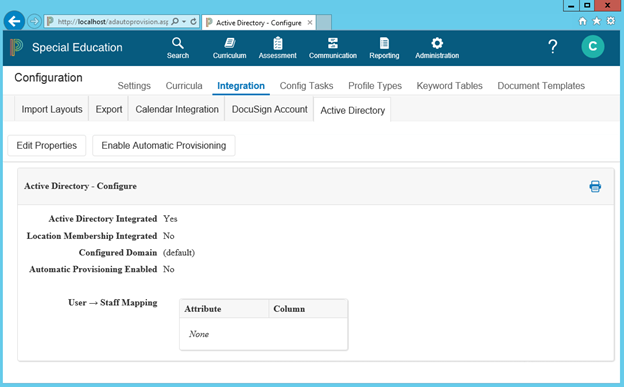
- Enter the list of attributes to display on the search screen. This is in the format: attribute[:ColumnHeader][;attribute…]
- To add the unique Staff ID (assuming you store a unique staff ID in an AD attribute named staffID) to the list of columns when searching for users, add the following to the first of the configured strings for users:
staffid:Staff ID;
This is configured separately for users and groups.
Note: You can clear these fields to revert to the default.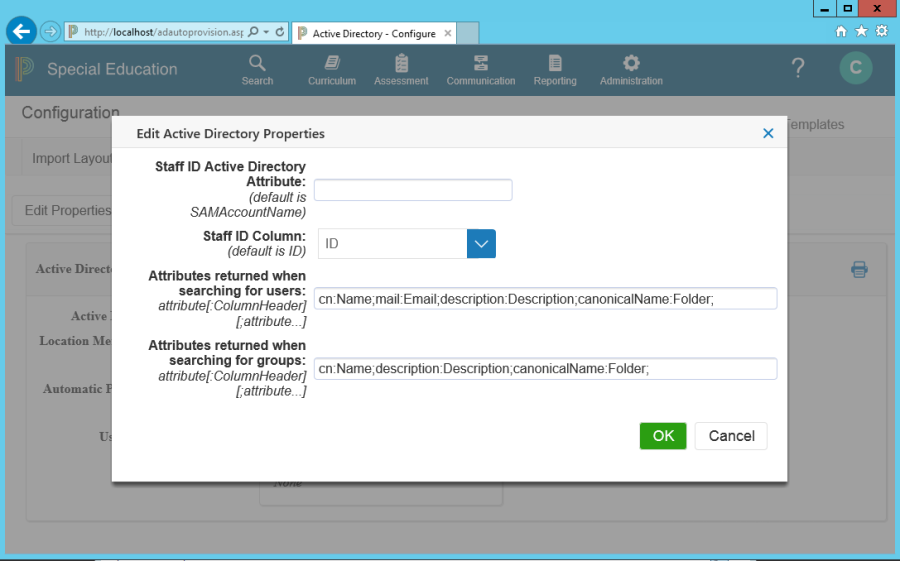
- To add the unique Staff ID (assuming you store a unique staff ID in an AD attribute named staffID) to the list of columns when searching for users, add the following to the first of the configured strings for users:
- Click OK to accept the changes.
