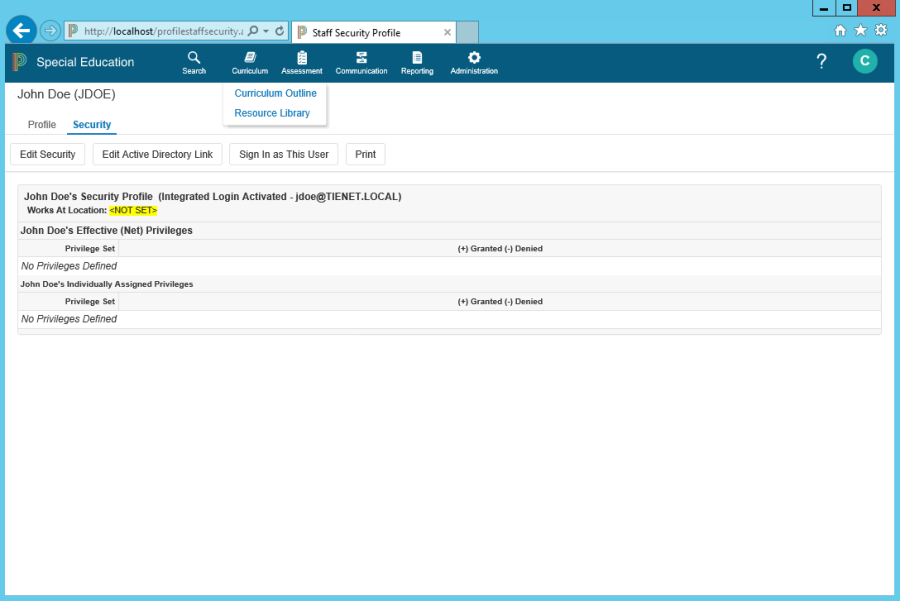Link Individual Staff
Staff can be linked individually to an Active Directory user by navigating to the staff security profile in PowerSchool Special Programs and specifying the user to link to.
Link Individual Staff
Search for the staff profile and click the padlock icon to view that user's security profile.
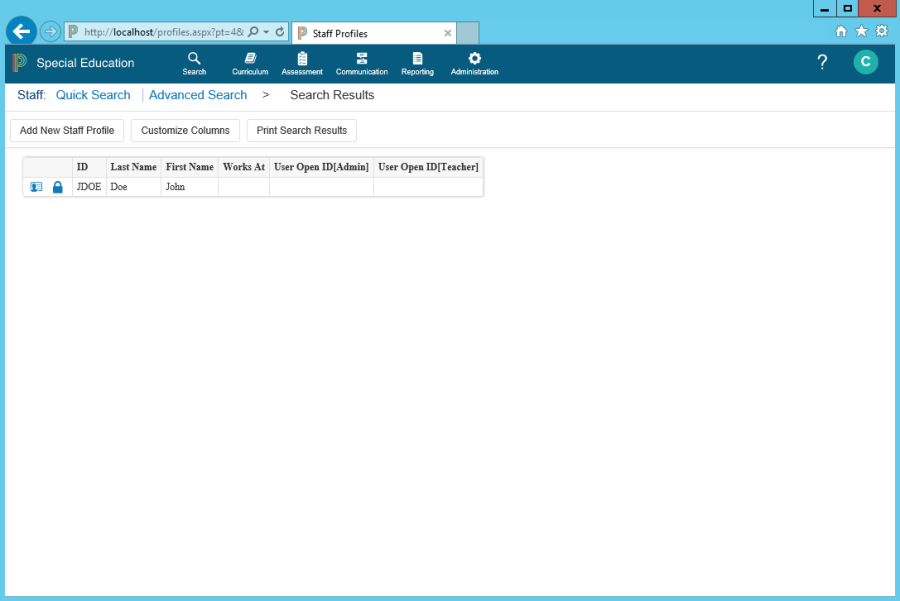
Click Edit Active Directory Link to view and edit the link to an Active Directory user.
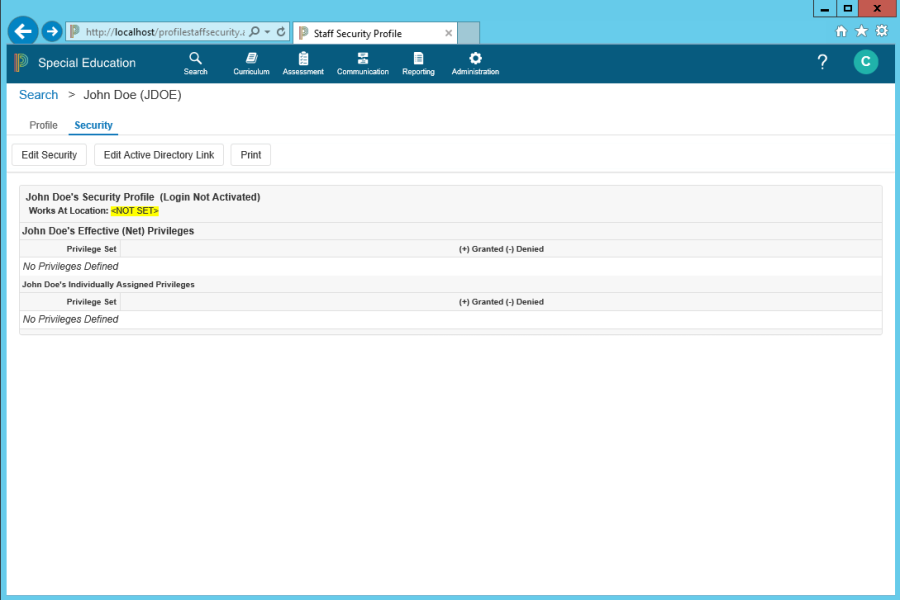
In the Active Directory User field, you can enter the user's name or the few first letters of the user's name manually or you can search by clicking Search.
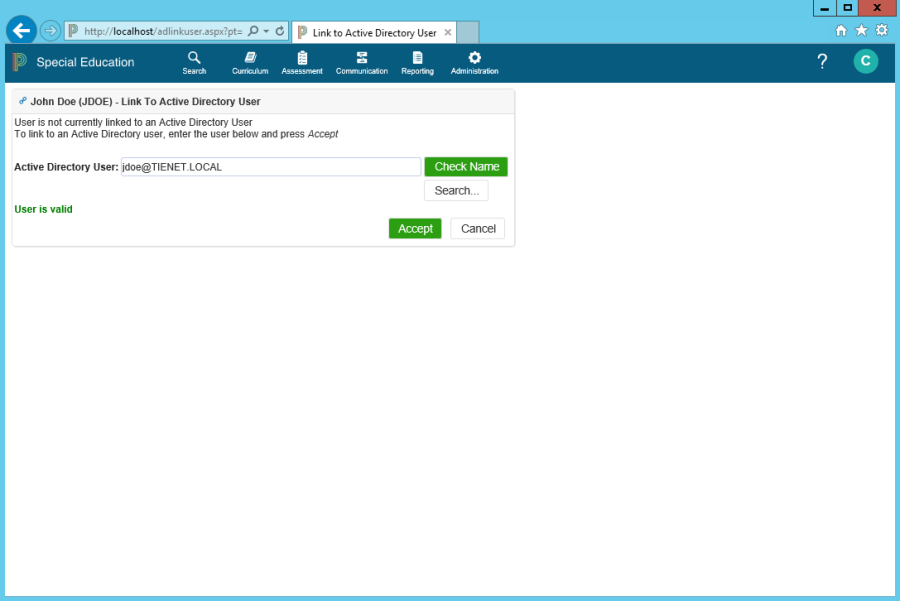
You can check the validity of what you have entered by clicking Check Name.
You can unlink the user by clicking Remove Link.
To link the staff member to the Active Directory User, click Accept.
When the staff member is linked to an Active Directory user and their integrated login is enabled, (Integrated Login Activated - user name) displays next to the user's name.