Create a Master/Detail List Report
If you are reporting data that is hierarchical, you can create a master/detail report. Note that any master rows without any detail rows are automatically omitted even if they are included in the master selection.
Create a Master/Detail Report
The procedure below assumes you are already familiar with creating a basic list report.
- Select Reporting > Standard Reports, and then click New List Report. Specify the report name, category, and type of information for the report.
- Select Use Master/Detail Layout. The New Standard Report page displays selection criteria fields for the Master Selection and Detail Selection.
- Define the selection criteria for both the master and detail levels of the report.
For example, students in grades 1through 4 are included at the master level, and only speech/language services are included at the detail level. To include all services, the detail selection would be left blank.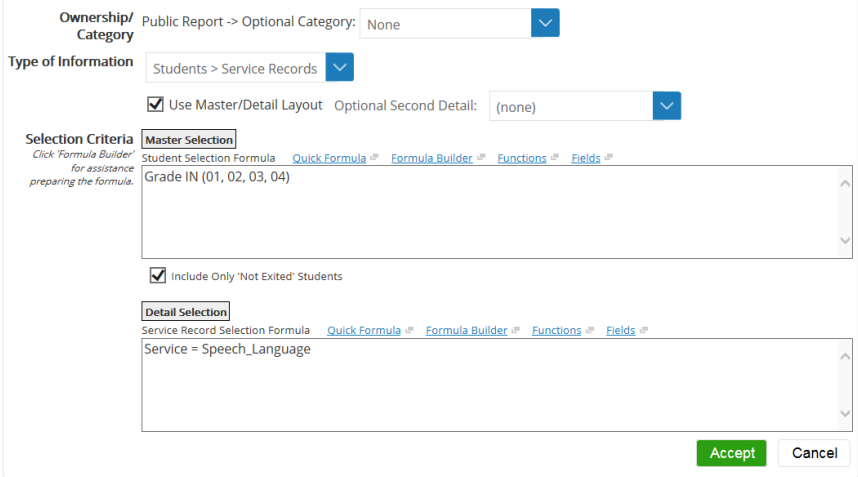
- Click Accept.
- Make changes to the report as needed.
- Change columns at both the master and detail levels.
- Define the Sort for both the master and detail levels of the report.
- To display an aggregate value for all detail rows for a numeric column below each set of detail rows, click the Edit (pencil) icon for the column. On the List Report Column Properties menu, select the appropriate option from the Column Summary menu, and then click Accept.
- If needed, add security to the report.
- Click Finish Editing Report.
On the new list report screen, when you click the checkbox to use a master/detail layout, you may be able to choose an optional second type of detail record (depending on your security permission and the availability of such records). By choosing a second detail, you can display two types of detailed information in the same report. In this case, an additional formula box appears that allows you to optionally enter selection criteria for the second detail records.
Basic access to the report by end-users is driven by their level of security access to the first or primary type of detail records. A user will only be able to see the secondary detail records if their access is at least equal to their access to the primary detail records.
